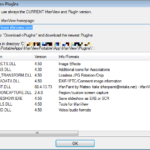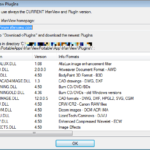PortableApps – IrfanView
IrfanView is a free graphic viewer for Windows and is one of the first things I install when I am at a new computer. It is even better that there is a portable version.
Changing File Types
I find that the graphic views that are on most Windows machines and slow and lacking in basic features such as changing file types from a tiff to a png, cropping images to changing DPI of an image.
If you want to change the file type of an image, open the image in IrfanView (often it is easiest to drag & drop). Then File -> Save As then select the type of file that is desired. Then click save.
Installing Plugins
Once you have IrfanView installed, you can also install all the plugins that are available giving it more features. Go to InfanView’s plugin page. In this example I am going to download the plugins for 32-bit machines, the file titled “irfanview_plugins_450.zip.” Then extract the zip file so that all the files are in a folder titled “irfanview_plugins_450.” Then navigate to where your Portable Apps files live. Then navigate further down to where the plugins live. In this example, it would be …PortableApps\IrfanViewPortable\App\Irfanview\Plugins.
Then drag the files that were just extracted to the PortableApps\IrfanViewPortable\App\Irfanview\Plugins folder. Then open IrfanView -> Help -> Installed Plugins and it will give you a list of plugins. As you can see from the pictures below the number if installed plugins has increased.
Note: The dialog box will also show where your plugin files are located.
Change DPI of an image
Often times, for publications, if you are going to submit images they need to be a specified DPI, such as 600 DPI. The image that you have such as graph from Microsoft Excel, image from a microscope or another source if of a different DPI.
Open the image in InfranView. Then press the “i” key for information will pop up. On the resolution line, enter the desired DPI. Then click ok and re-save your image. I often do File Save As… and save it as a different file name.